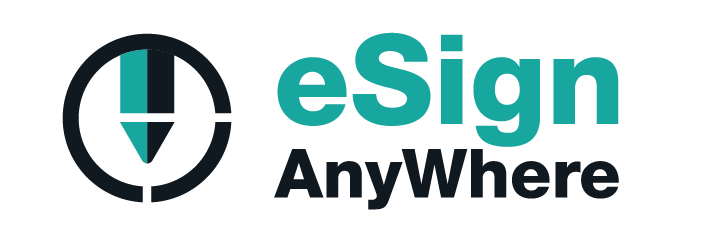eSignature eSignAnyWhere - Use Case Example: Document Visibility
The Story
The seller wants to send the contract to the customer and at the same time he/she wants to send the calculations of the offer to the head of the company. Therefore, the seller uses document visibility to hide for example the calculations for the customer. Thus, the head of the company receives all documents including the calculation. The customer, however, only sees the contract.
Use Case Description
This case is an everyday sales situation. In this case three people are involved:
- The head of the company who wants to see all documents
- The seller who just wants to see the offer and the calculation
- The customer who only should see the offer
Therefor, the document visibility must be set.
Please also see the developer mode for this tutorial here: Visit the developer mode.
UI Example
The following screenshot shows a sample configuration with three recipients and three documents:
| Figure | Description |
|---|---|
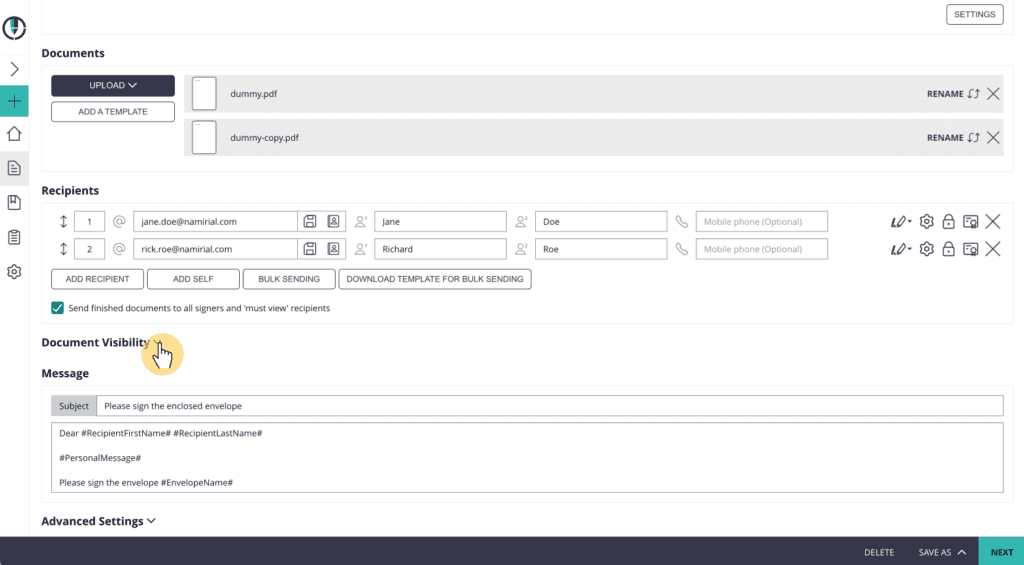 |
|
After you set the recipients and the documents you see that the document visibility settings appear. There you can decide who should see a document and who should not. The following screenshot shows an overview of these settings:
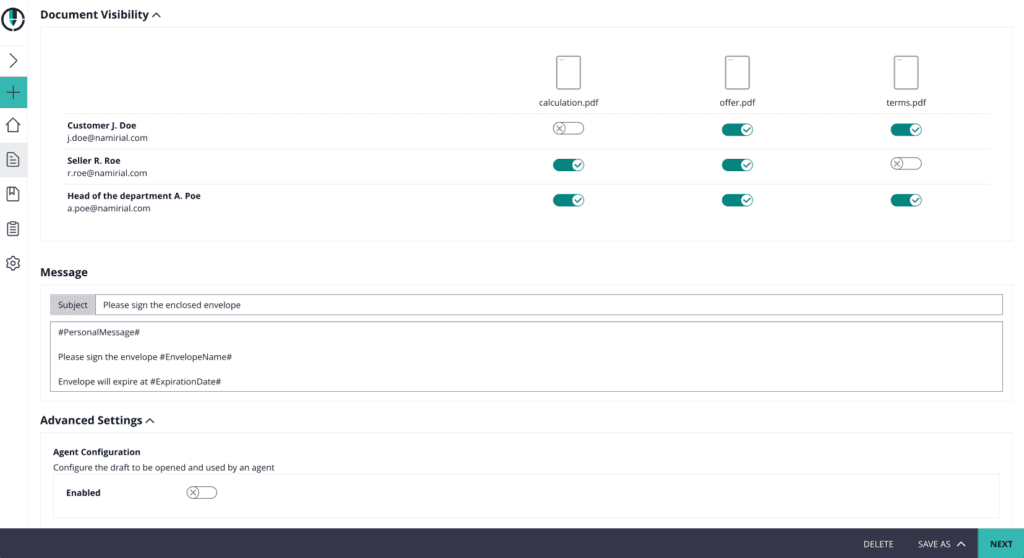
In this case the first recipient (customer) does not see the calculation, the second recipient (seller) does not see the terms and the third recipient (head of the department) can see all documents.
On the designer page you can see that for example the customer can not see the document. Therefor, it is not possible to place elements for the customer on this page. The designer:
| Figure | Description |
|---|---|
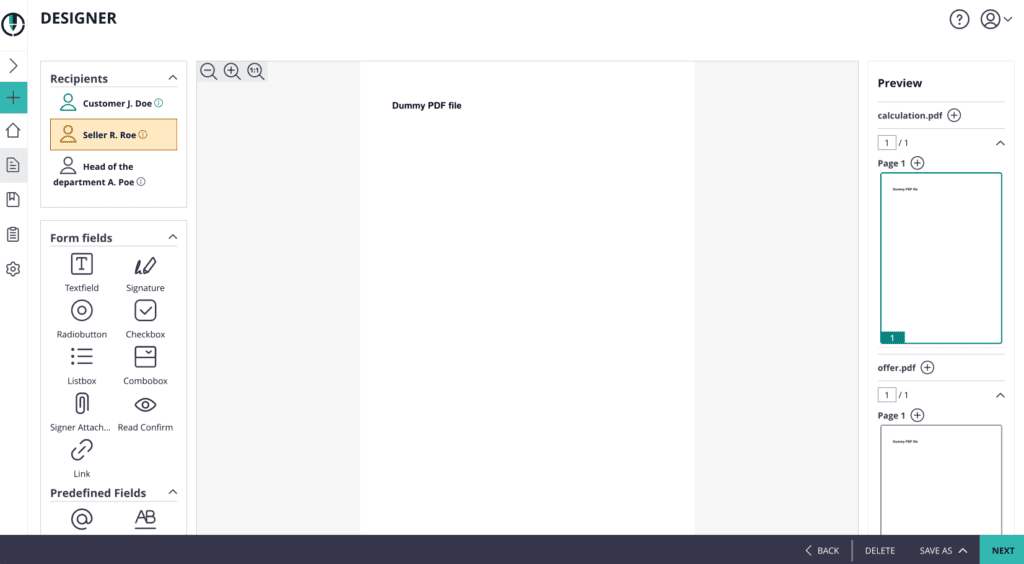 |
|